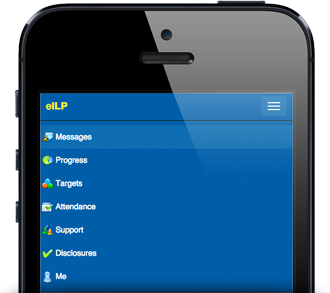Staff / Student Portal
The Portal provides you with easy access to web based college systems.
From here students and staff can access resources such as Moodle, eILP and College Webmail.
Moodle
The college’s virtual learning environment allows learners to access resources related to their course and much more, so that learning can continue outside of the classroom.
Resources include:
- A specific online course that contains course information and curriculum resources
- Library Services (including, library search and links to ebooks, ejournals and newspapers)
- Study Skills
- Student Handbook
- My Student Information
- Useful links.
Accessing Moodle
Login to Moodle using your college username and password that is used to login to PCs at college, e.g. bes12406780, r.pollard.
Trouble logging in?
If you have trouble logging in to Moodle, please contact:
issues.loggingon@gowercollegeswansea.ac.uk
Tel: 01792 284082
You may also wish to check the FAQs on the logon help page
Microsoft 365 for Staff and Students
As a member of staff or student of Gower College Swansea, you have access to Microsoft Office 365.
To access this resource, you will need to have an active college network account.
Student Login
Students can login to 365 by using YourUserName@stu.gcs.ac.uk along with your college password.
e.g. bes12240123@stu.gcs.ac.uk
Staff Login
Staff can login to 365 by using YourUserName@gcs.ac.uk and your college password.
e.g. j.pearce@gcs.ac.uk
Microsoft 365
Staff Virtual Office
Virtual Office provides secure Internet access for remote users to log in and access private network resources via SSL-VPN technology.
View a list of the available resources on the VPN.
As of January 20th 2023, a new staff portal has been launched for all staff. Click here to watch a video to find out how to login and then you can access the new staff portal here.
My eILP
My eILP (electronic individual learning plan) provides students with access to a variety of facilities and information, including:
- Academic progress
- Targets
- Attendance
- Timetable
- College messages and notices
- Report an absence.